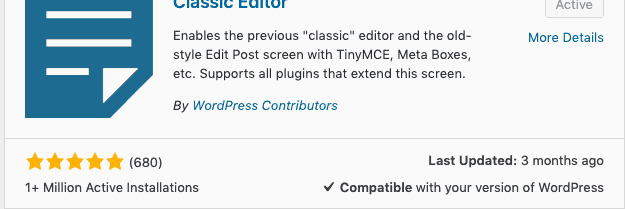Plugins & WordPress
August 13, 2019
Chances are if you’ve been using WordPress for any length of time you’re familiar with plugins. Plugins are separate pieces of functionality from other parts of your website that can add additional functionality or entirely new features to your website. Unfortunately, there are some plugins that can also cause problems and potentially break your entire website. We will explain how to avoid this and what to do if it happens to your website further down.
Plugins We Use
Here at Simplistics, we use a certain number of plugins on every site that we build to both make our job easier and make it easier for our clients to manage their websites. One popular plugin we use is called Advanced Custom Fields – a wonderful plugin that allows us to define fields in various places in your backend where you can input data – and then control where this data is displayed on the front end through code. Gravity Forms is a fairly common plugin that’s used to display forms on a website and track submissions on the backend, along with sending an email to the administrator account to notify them of a new submission. Other plugins we use do a variety of different things, like optimizing files to speed up a website or providing extra security to your website to make sure it’s safe.
Plugins We Build
At Simplistics, we even build custom plugins made for our clients! Some of the plugins we’ve built include custom location finders, social media feeds, and extensions for WordPress’s most common e-commerce platform – Woocommerce. These vary greatly depending on the project and the needs of our clients.
Should You Be Installing Your Own Plugins?
You may have a piece of functionality in mind that you want to add to your website. You do a quick search in the WordPress plugin store and you find the perfect plugin for your needs! Then, you eagerly press “Install Now” and everything works perfectly. Or does it? If you’re lucky, everything goes perfectly, but often times it doesn’t, and at the very least most plugins require some settings to be adjusted before everything works as intended. So how do you know which plugins are good ones that are safe to download, and which ones you should avoid? To help, consider the image below.
There are a number of clues that tell you this plugin is 1.) a safe plugin to use and 2.) a popular plugin. First, is the star rating on the bottom left. It’s got an average of 5 stars. That’s a good sign. Second, it’s been installed over 1 million times. A good combination is a high rating, and a lot of use, as just one of these by themselves without the other is usually a good indicator to steer clear. The last thing that makes this plugin worthwhile is the information on the bottom right of the image – the last update text and the compatibility. This plugin was recently updated, and it’s confirmed to be compatible with the current version of WordPress on the website. When you take all of these things into account, you can be confident that this plugin is safe to download.
So how do you know if a plugin is not safe to download? Any of the following should immediately disqualify a plugin for download on your WordPress website.
- A rating below 4 stars
- A low number of installations
- Incompatible with your version of WordPress
When you’re still not sure, the best thing to do before you install a plugin on your website is to ask your developer. Even if they haven’t used the plugin in the past, a good developer will be able to determine pretty quickly whether a plugin is worthy of being used, and any additional set up that may be needed.
My Site Broke After Installing a Plugin. Help!
Even if you take all of the safety precautions mentioned above, things can still go wrong. Even if your site doesn’t break, perhaps the styling of the plugin on the front-end doesn’t fit into your brand, or there is some other noticeable issue. What should you do?
If you still have access to your admin panel, you should find the plugin, deactivate it, and then uninstall it. If you can no longer access your admin panel, and you have experience with servers, you can always go to your cPanel, find the plugin folder and delete it. When all else fails, your best course of action is to call a developer and get them to uninstall the plugin for you and get your admin panel back up and running – it won’t take a good developer too long to do this. If you have any questions, feel free to reach out to us. We love to help!