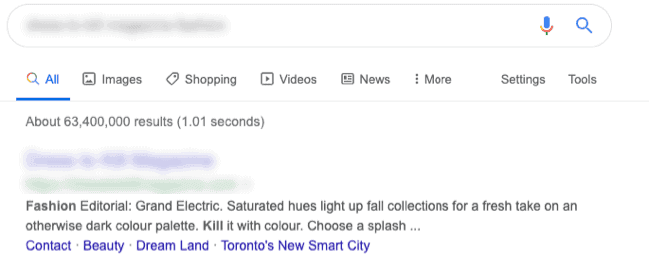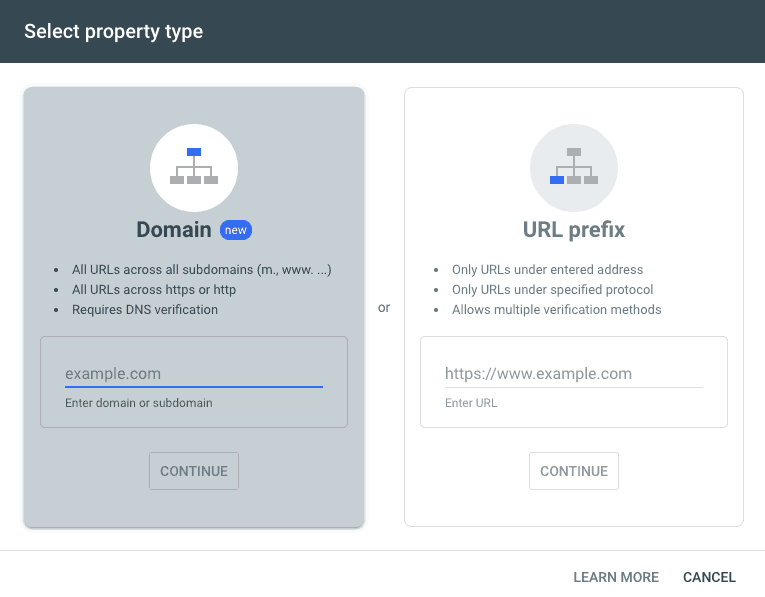Sitelinks and sitemaps for SEO
November 25, 2019
Sitelinks are the links that display under your main website in a Search Results page that highlight key pages to help searchers or potential customers find the content they’re looking for in less clicks. Mini Sitelinks are links that appear usually as a single line below your meta description.
Sitelinks are automatically generated
Google states that sitelinks are given to a website by an automated algorithm. Search engines are looking at the value of your content (from a searcher’s intent), so make sure your main pages have meta titles, meta descriptions and content that is relevant to your target audience. Unfortunately, you won’t be able to tell Search Engines which page links to present or in what order. It’s also dependent on a searcher’s key terms. Here are a couple of examples, from looking into a client’s sitelinks:
Searching for the name of the business/site:
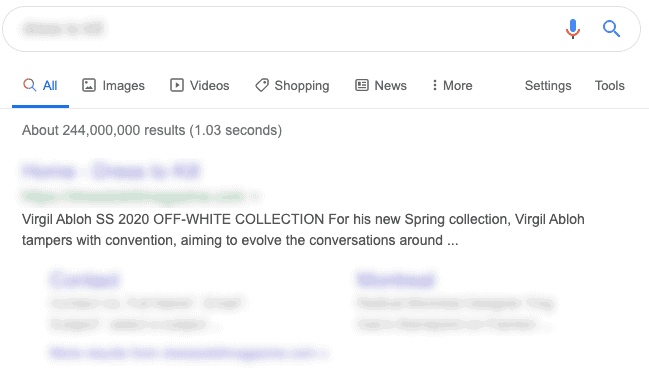
Searching with a long keyphrase that includes the name of the business and 2 topics found on the site:
Sitelinks Searchbox
Although you can’t control the sitelinks shown, you can still make a bigger impact on the search result pages by opting in for Google’s Sitelinks Searchbox. This is a convenient search bar that is meant to give searchers direct search access through your site. Keep in mind that Google still decides what to show on their results page, but unless you have the sitelinks Searchbox enabled on your site, you definitely won’t be eligible and it’s been around for a while now (Moz Blog Article). If you have a WordPress site and are using the Yoast SEO plugin, you’re already set. If you’re not using WordPress or a plugin, ask your developer to set it up for you manually.
Submit your Sitemap to Google Search Console
Google and other search engines use crawler programs to automatically index your site. That means, going through the various links on your site to collect the information they display in their search results. Why wait for Google to find you? Tell Google that you exist, submit your sitemap and have them crawl through the pages to be indexed. If you’re using WordPress with Yoast SEO, your sitemap already exists at yourdomain.com/sitemap_index.xml .
How to submit my sitemap?
Sign in to Google Search Console, and add a new property (your website).
They have a new feature to add an entire domain that allows you to include your subdomains, ask your developer to help with this option (This option will allow you to add sitemaps for your subdomains like https://blog.example.com and https://shop.example.com). But their URL prefix option is simple to follow their on-screen instructions (or your developer can do this quickly for you), use this to add your main website’s entry URL (https://www.example.com or https://example.com).
Now that your sitemap is submitted, Google has added it to their list to be indexed. Depending on the size of your website (how many pages/links are in your sitemap) it can take a few days for them to index your content. Anytime you make major changes to your content it’s good to submit the new sitemap.
Bonus Tips for Bloggers
If your WordPress website doesn’t have many pages because your content is mainly grouped by the categories to your various blog posts, this will make your sitemap look very thin on the pages list and very heavy on the posts list. This isn’t bad, but it means that you will need to add unique meta titles and descriptions to your categories so that your category archive pages can be indexed with unique identifying data to search engines.