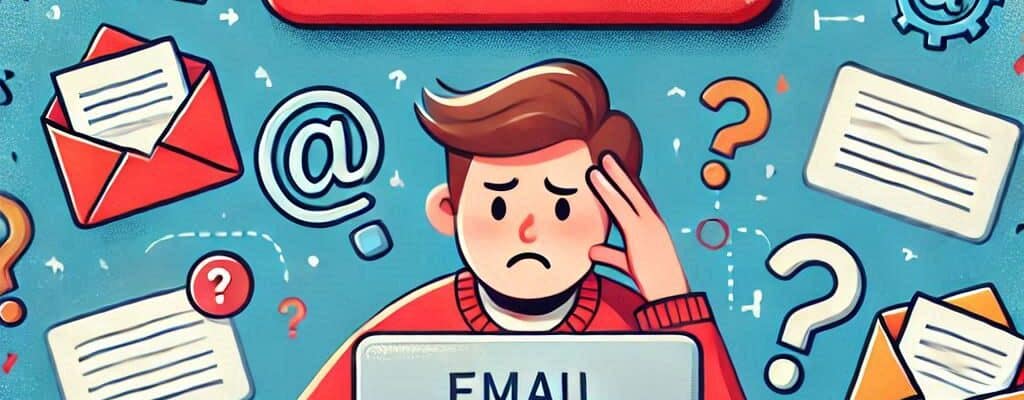Fixing your WordPress website email issues
January 6, 2025
Whether your WordPress website uses emails to send you contact form submissions or sends out automated emails to your clients with helpful information, it’s important to ensure the message finds its way into the recipient’s inbox. Missing these communications can lead to larger problems like loss of business, or unsatisfied customers so it’s important to identify any issues and understand just how those emails work.
There could be multiple reasons why emails that are sent from your WordPress website aren’t ending up in the recipient’s inbox. In this post, I will explore the two primary methods WordPress websites use to send emails and the common issues we see with both approaches.
1. SMTP
‘SMTP’ is the technical term for sending all emails through an external email provider, which is usually the same provider your business emails are with, like Outlook or Gmail. This integration is typically handled through a WordPress plugin like WP Mail SMTP or Gravity SMTP.
For this to work, your WordPress website needs to securely store your email address and password so it can connect to your email account. We recommend setting up a new business email for your website, like [email protected] for this purpose.
You can alternatively use third-party mailing services, like Sendgrid or Postmark. Both tools have WordPress integrations and offer free tiers, like 100 free emails per day, and will securely send your website emails once properly configured.
If you are using the SMTP method and are having issues sending mail, it’s usually caused by one of the following issues;
Missing SPF or DMARC Record
Your domain name includes records that indicate which server to load your website from, as well as which email provider is attached to your domain. We usually recommend reaching out to a professional, like Simplistics Web Design, to modify these settings. If not, one simple mistake can take down your website and cause a disruption of service.
To verify that your email provider has authorization to send emails on behalf of your domain (ie: @yourdomain.ca), you should specify this by adding an SPF record, which looks similar to this: v=spf1 include:spf.protection.outlook.com.
Gmail also announced in 2024 that they now require a DMARC record to be attached to your domain’s record for proper integration. A DMARC record stipulates what happens if an email sent doesn’t match any provider in your SPF record. A DMARC record would look similar to this: v=DMARC1; p=reject; pct=100; sp=none; aspf=r;
Email Address or Password Changed
Since the SMTP method connects directly to your email using your password, any changes to your email address or password will result in a failed connection. Any account changes should also be reflected on your website’s settings to ensure it is using your most up-to-date credentials.
SMTP is Not Enabled
If emails aren’t sending and you’re confident the email and password are correct, we recommend checking with your email provider to make sure SMTP is enabled as a feature. You can confirm it’s enabled with Outlook here, or with Gmail here.
2. Server Mail
Unless you’ve specifically set up your WordPress website emails to use SMTP, your website is likely using your server’s built-in server mailer to send out all emails. Server mail works out-of-the-box and requires little-to-no configuration, but it’s also not the preferred or suggested approach for many reasons;
Email Masking
Server Mail will mask your ‘from’ email, so it appears website emails are being sent from [email protected] when it’s actually using the server’s email address, like [email protected]. The challenge with this is that some email providers will automatically mark masked emails as spam for security purposes, although adding a SPF and DMARC record to your domain name can prevent this.
SPAM
The server isn’t just sending website emails for your website, but it’s likely also sending emails for other websites on the server as well. If one of the websites on the server becomes compromised or another website on the same server chooses to send a mass amount of emails – the entire server can be declared as spam by the receiving email client. If this happens to you, your emails will likely not end up in the recipient’s inbox.
Email Routing
If you are not receiving emails from your website to emails using your website’s domain (@yourdomain.ca), but other customers and contacts are able to receive your website emails, then it’s likely you need to modify your email routing.
Your email routing setting will depend on whether or not you manage your emails on the same server as your website. If you’re managing your business emails on a different server from your website, the email route should be set to ‘Remote Mail Exchanger’. If you are managing your business emails on the same server as your website, the email route should be set to ‘Local Mail Exchanger’. This will help your server identify how to route emails from your website to your email with the same domain.
If you use cPanel, you can reference this article to change your email route. If you use another control panel, I recommend reaching out to your web host or a web designer in Toronto.
If none of the above methods work, please feel free to reach out to Simplistics and we can help you get your WordPress website emails up and running again!