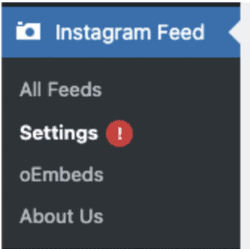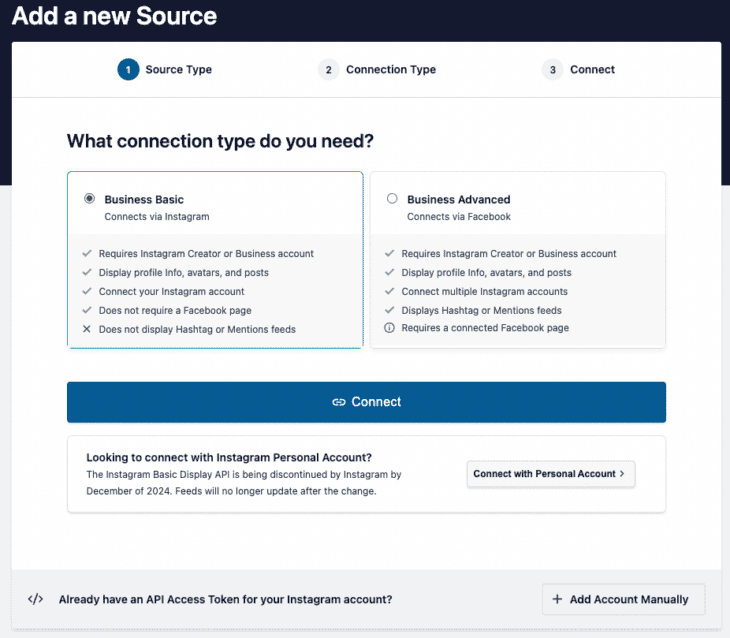Broken Instagram feed on your WordPress website?
December 6, 2024
At the beginning of this month, December 2024, Meta discontinued their Instagram Basic Display API which allows your website to pull feeds from personal instagram accounts. This is the most common integration method for most websites and this means your feeds may no longer be updating on your website.
Even though we recommend installing as few plugins as possible on your WordPress website, sometimes it just makes sense to use a reputable tool to solve some common needs. Social Media companies are notorious for frequent website integration updates, so for this purpose we suggest that it’s more cost efficient to use a plugin, like Smash Balloon. Smash Balloon manages the changing API landscapes, and is perfect for integrating an Instagram feed on your website.
In this blog, we’ll walk you through what you need to do to reconnect your instagram account and refresh your feed.
Step 1: Updating your Instagram Profile
Now that the Basic Display API has been discontinued, you will be required to meet one of two requirements. Your account will need to be either an Instagram Creator or Instagram Business account. These accounts will allow you to reconnect your profile and update your feed.
Please keep in mind that if you want to load content based on a feed from a specific Hashtag or a feed of your Mentions, you will need to take another step and connect your Instagram account to your Facebook profile. In most cases, unless you are running a promotion or content, it’s not common to have the need to load content by hashtag or mentions, so today we’ll focus on connecting through Instagram directly.
You may be asking how you confirm what type of profile you have or how you change a personal profile to an Instagram Creator account, and fortunately the steps are some that you can take from directly within your Instagram profile.
- Go to your profile and tap in the top right.
- Select Account type and tools.
- Select Switch to professional account.
- Select your category. You can choose a category that best describes what you do and tap Done.
- Select Creator.
Step 2: Updating your Plugin
Whether you’re using the free or premium version of the Smash Balloon Instagram Feed plugin, you’re going to first need to update your plugins to the latest version. To do this, you’ll want to navigate to the ‘Plugins’ menu item in your WordPress wp-admin interface and find the plugin, clicking “Update” to immediately receive the latest version.
Free (Version 6.5.1):
Premium (Version 6.6.1):
Step 3: Reconnecting your Instagram Account
You’ll have to navigate to the Smash Balloon plugin settings in your WordPress dashboard, “Instagram Feed” > “Settings”:
You may see some related error messages on this page, but we’ll help you take the next steps to resolve these. First, locate the ‘Manage Sources’ section and you should expect to see that you need to ‘Reconnect’ the account previously added here:
By clicking “Reconnect” next to this “Source Invalid” note, you’ll be taken to the Smash Balloon interface. Note: Before taking next steps, open a separate browser window and ensure that you are already logged in to your Creator or Business instagram account online.
Here, we’ll want to select the “Business Basic” connection type and click the blue “Connect” button, followed by the blue “Connect with Instagram” button on the next view. You’ll be taken to the Instagram interface to allow permissions and confirm your domain, but once you do so you should automatically see your feed refresh and update.
If you run into issues or your integration is more complex than the standard feed, don’t hesitate to reach out and let us know. As your web development partner, Simplistics is always happy to help you navigate the ever changing digital landscape.